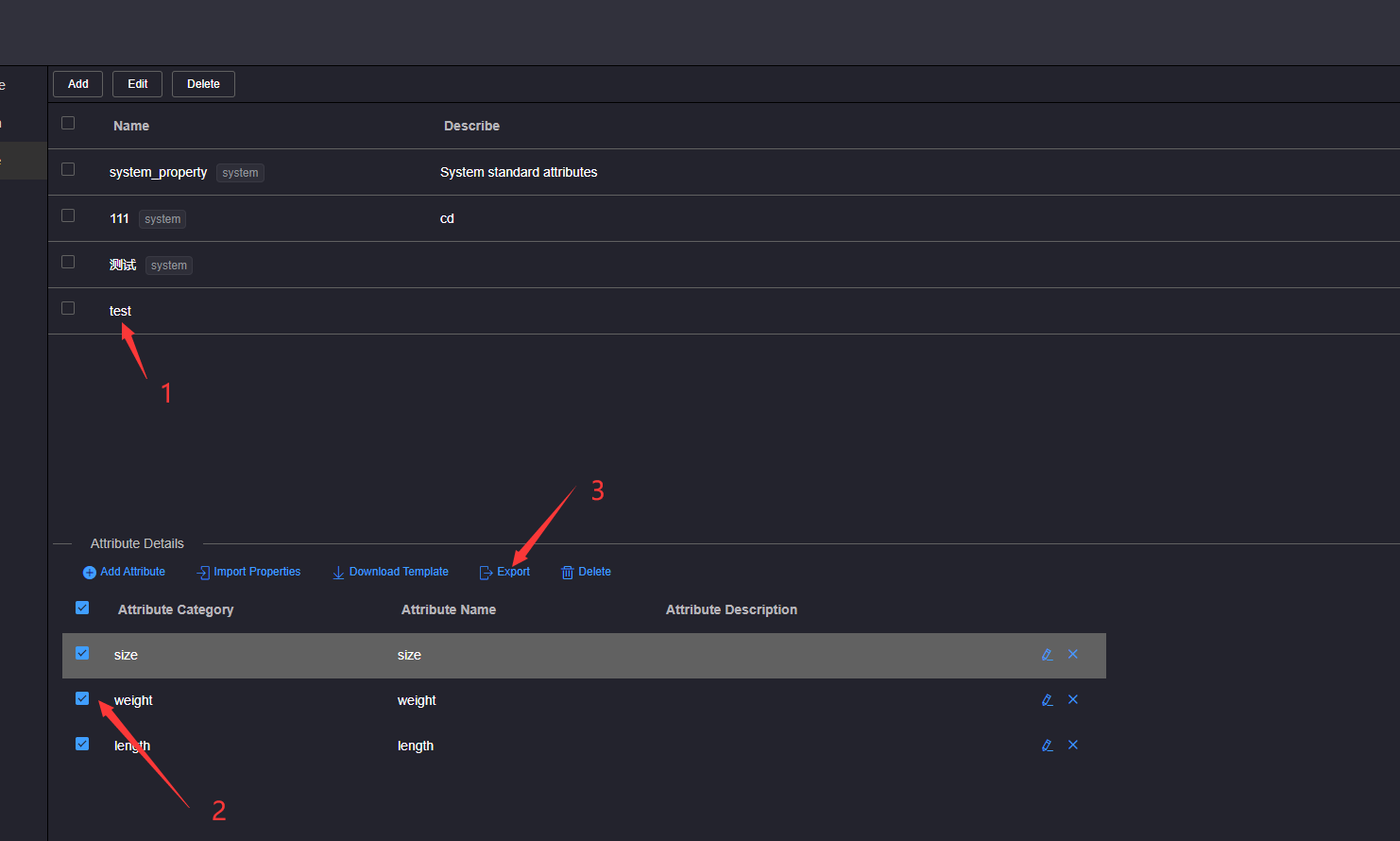# Attribute Management
# 1.Add Attribute
Click Attribute Template to add an attribute in the attribute template list, and click Add Attribute in the attribute details area below to add a blank attribute line in the attribute list.
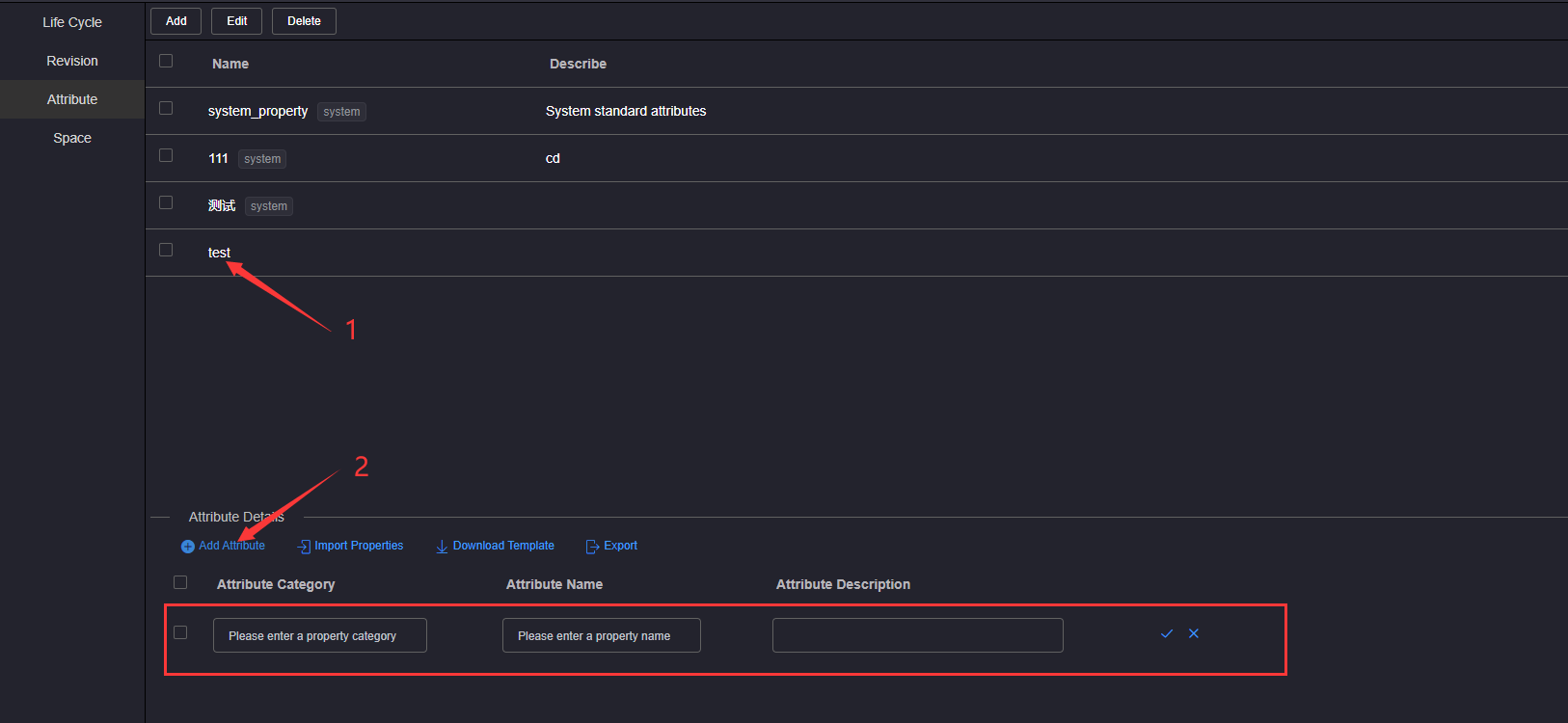
Enter Attribute Category, Attribute Name, Attribute Description in the blank attribute line, and click the Save button
In the attribute template, the attribute category and attribute name are required, and the attribute names cannot be the same under the same attribute category, nor can they be the same under different attribute categories
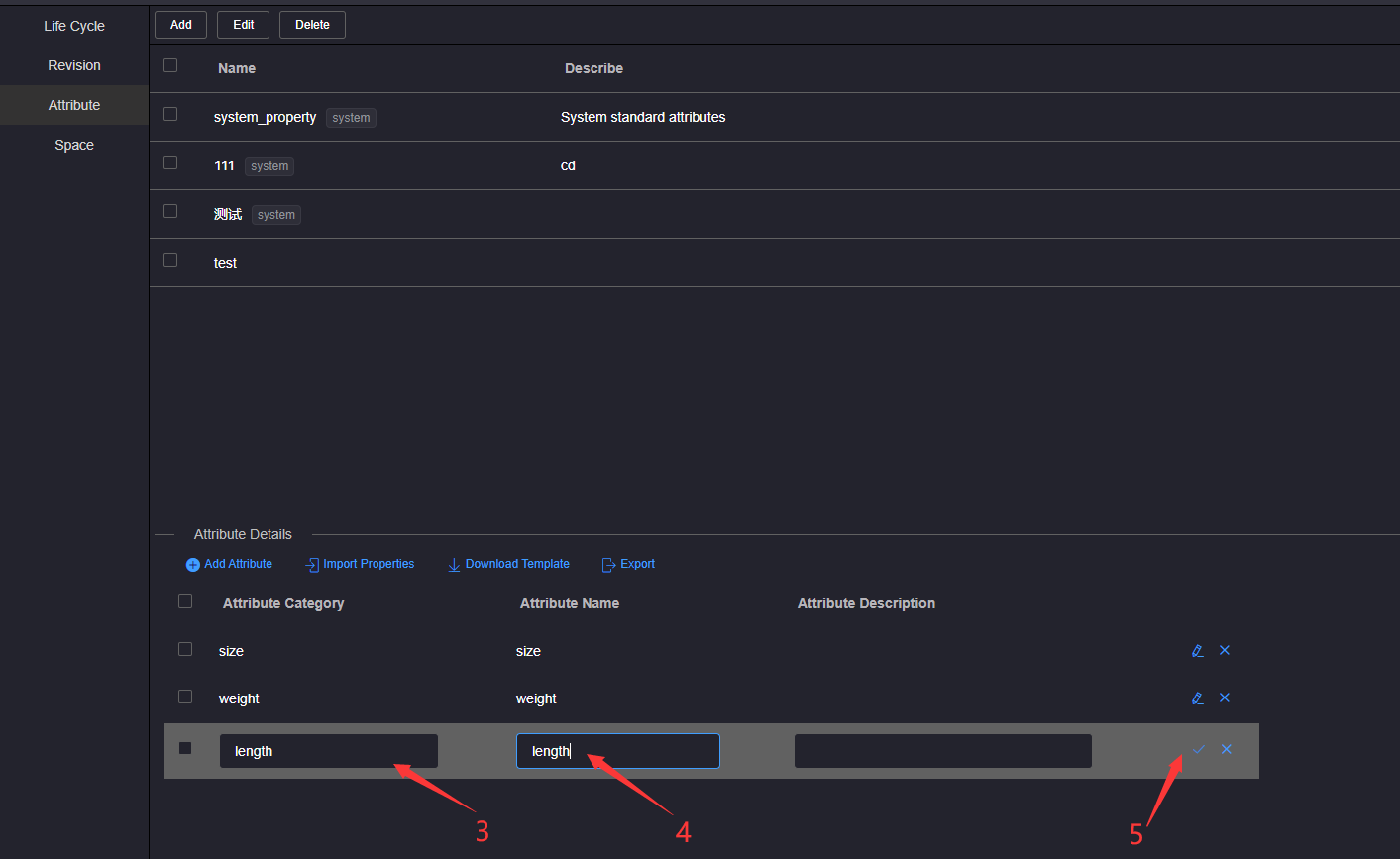
# 2.Edit Properties
Click Attribute Template of the attribute to be edited in the attribute template list. All attributes under the template will be displayed in the attribute list in the attribute details area below. Click Edit attribute on the right side of the attribute to be edited in the attribute list Button, the attribute line enters editing status.
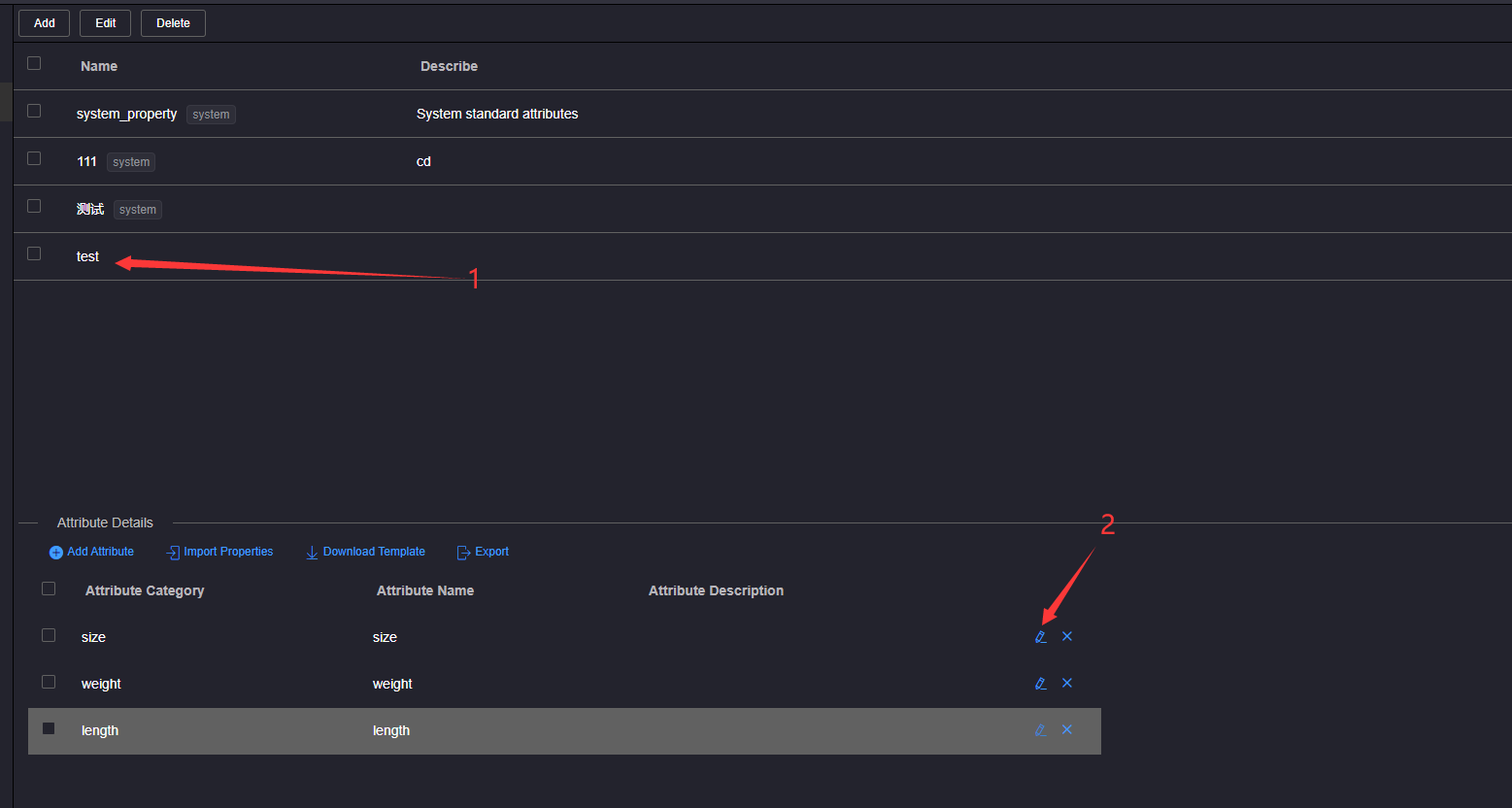
Edit Attribute Category, Attribute Name, Attribute Description in the attribute line in editing status, and click the attribute Save button.
In the attribute template, the attribute category and attribute name are required, and the attribute names cannot be the same under the same attribute category, nor can they be the same under different attribute categories
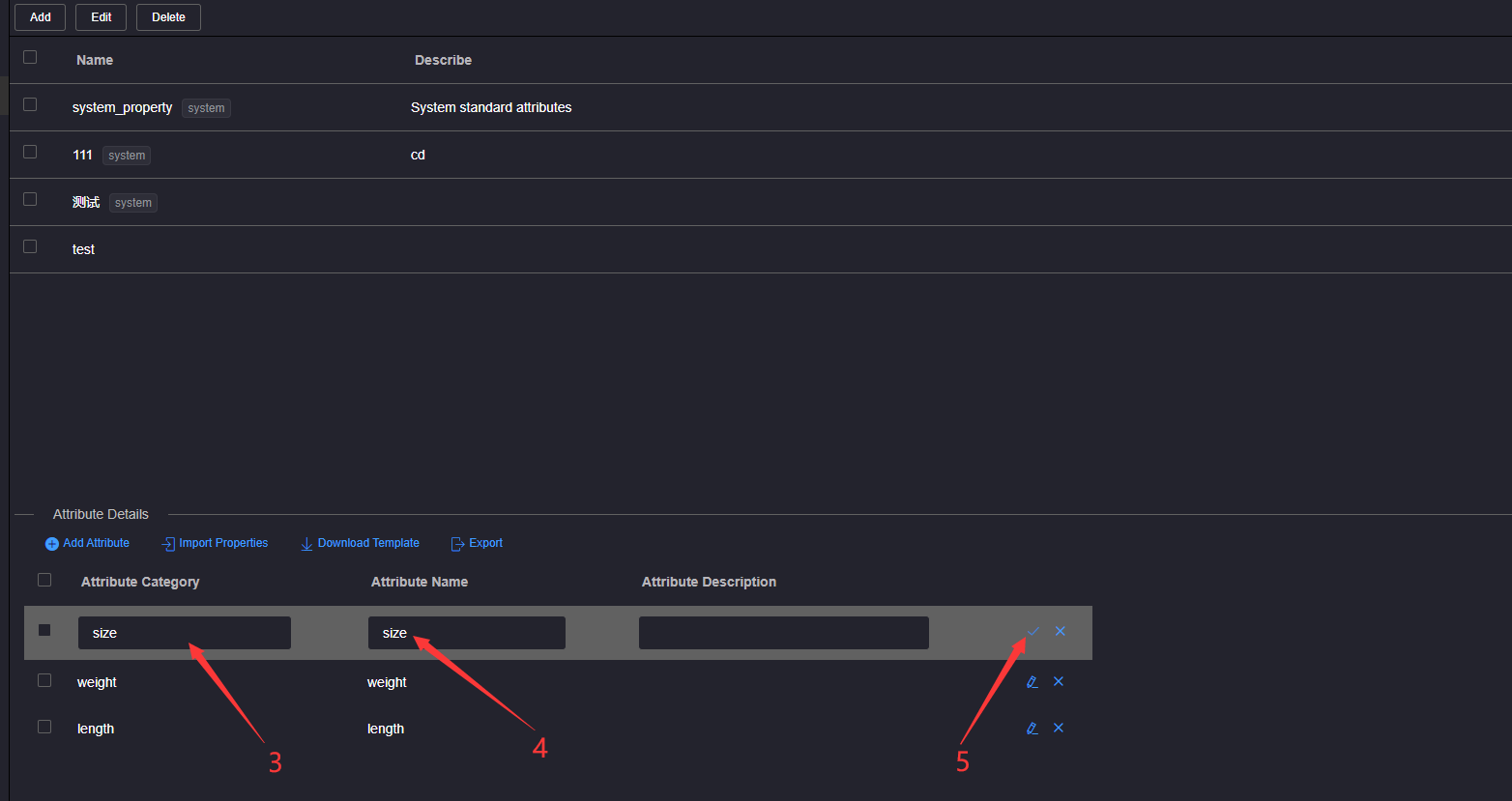
# 3.Delete a single attribute
Click Attribute Template to delete the attribute in the attribute template list. All attributes under the template will be displayed in the attribute list in the attribute details area below. Click Delete on the right side of the attribute to open the deletion confirmation dialog box.
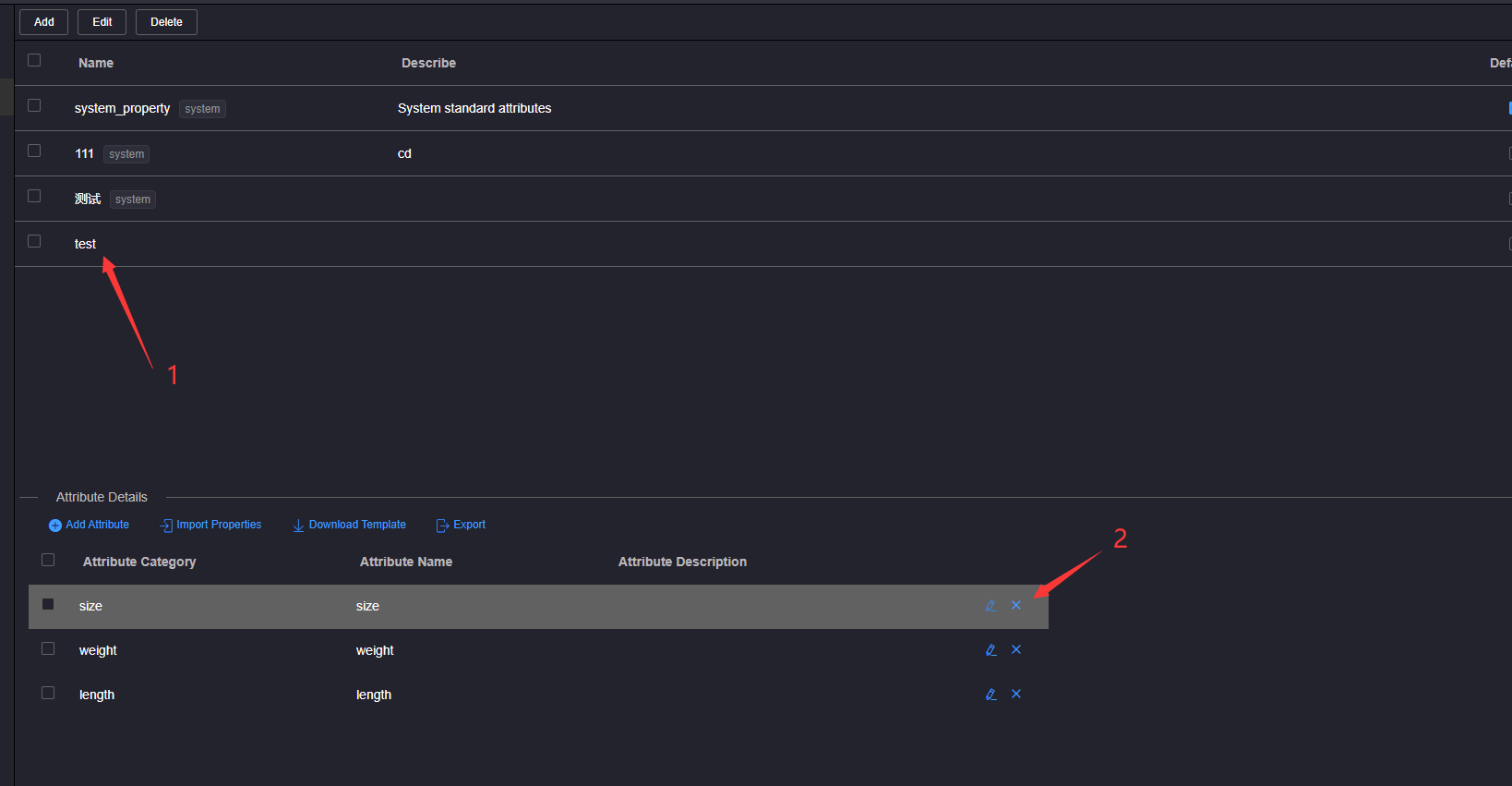
In the deletion confirmation dialog box, click OK and wait for the prompt.
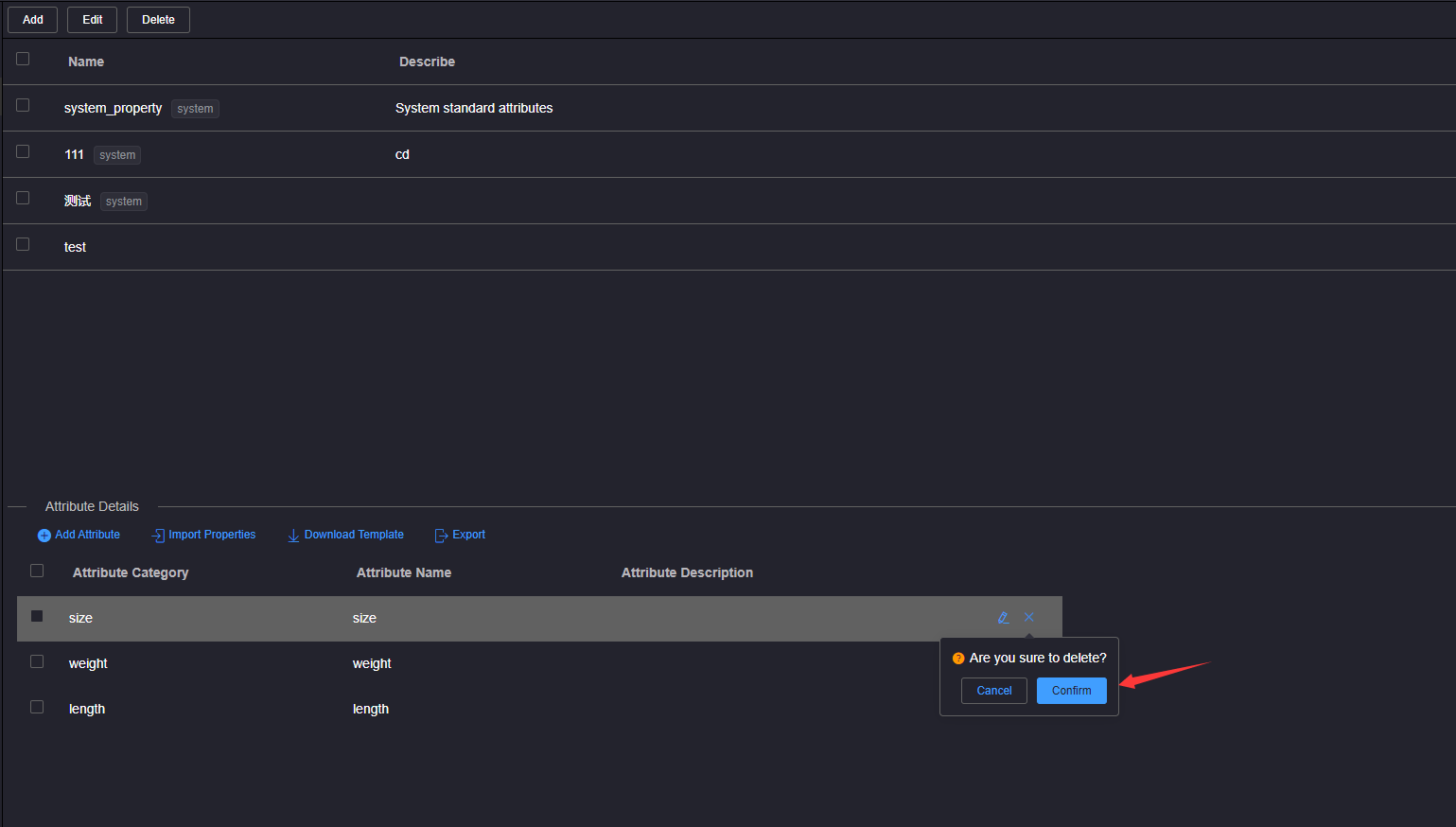
# 4.Batch Delete Attribute
Click Attribute Template to delete the attribute in the attribute template list, and all the attributes under the template will be displayed in the attribute list in the attribute details area below. Click to check the attribute checkbox on the left of the attribute list, and click the Delete button above the attribute name area to open the deletion confirmation dialog box.
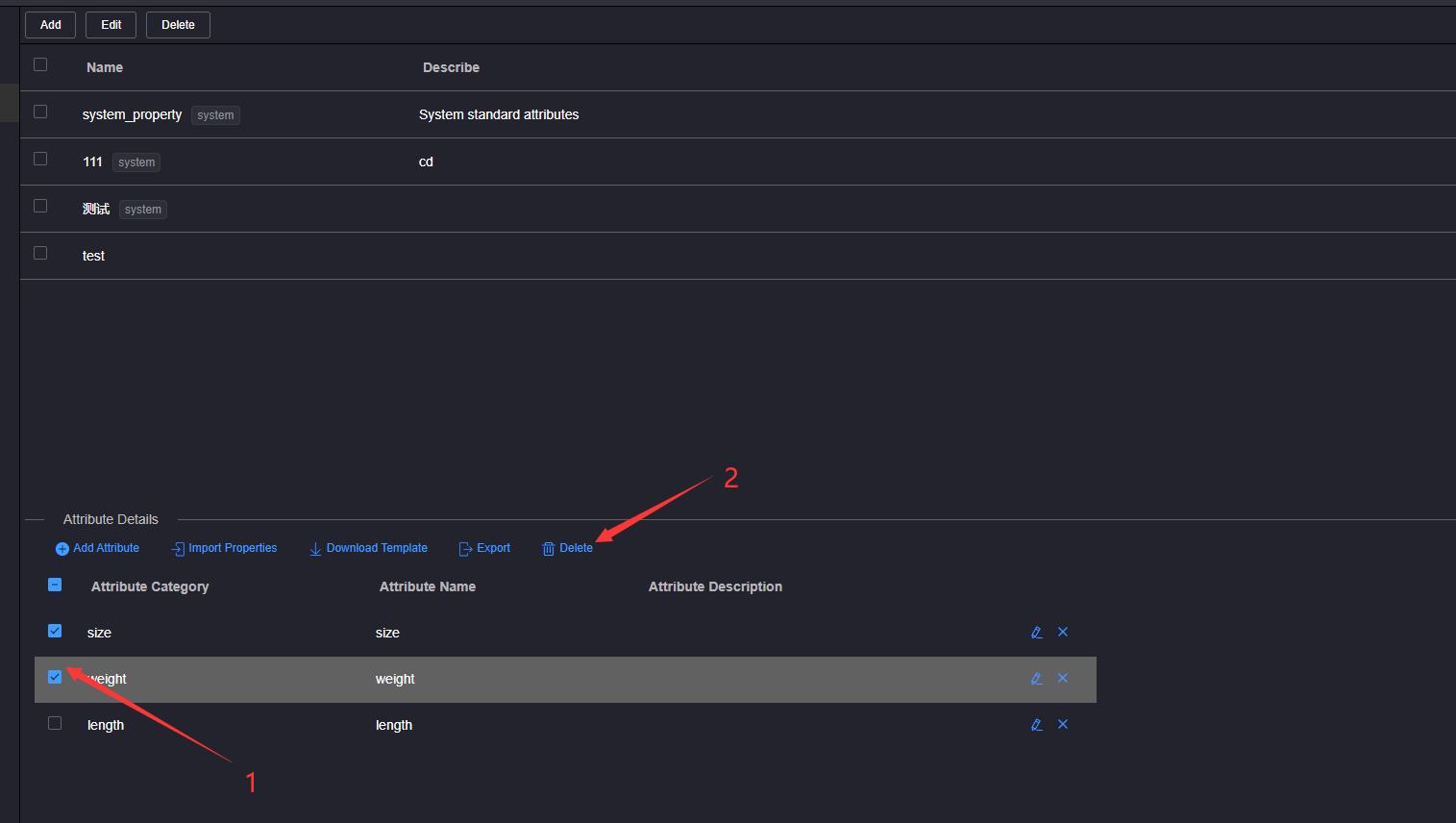
In the deletion confirmation dialog box, click Confirm and wait for the prompt
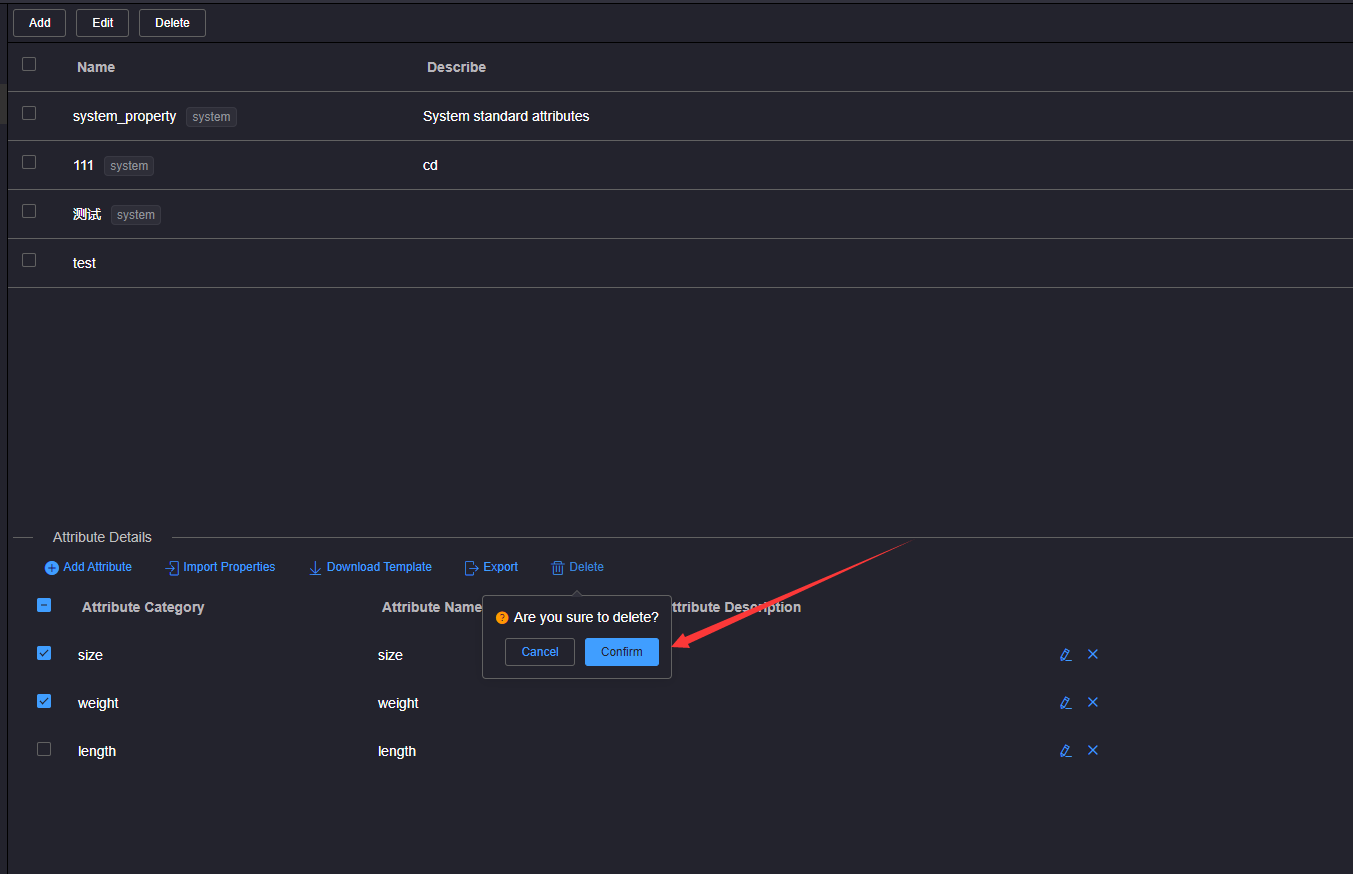
# 5.Download Property Template
On the toolbar above the attribute details area, click the Download Template button
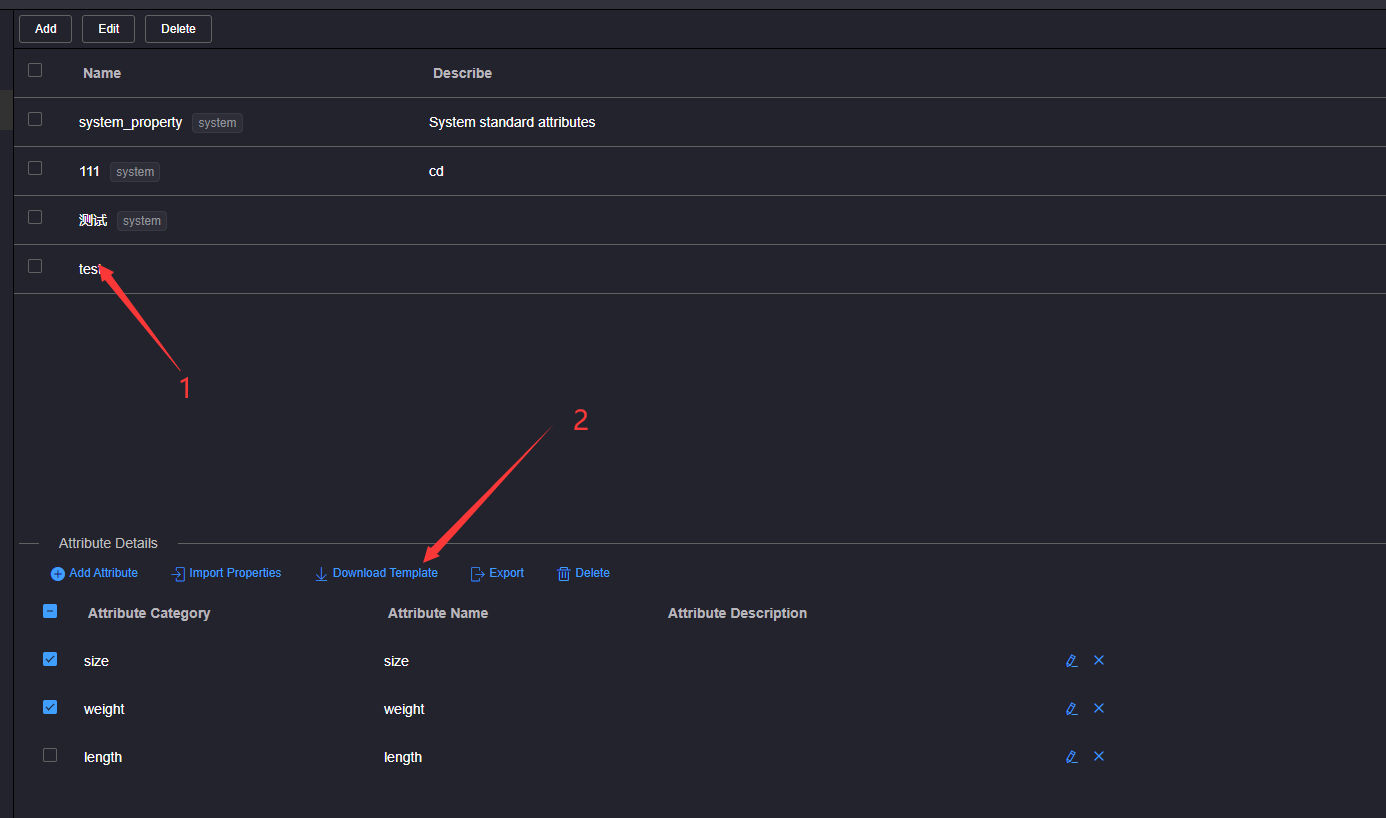
# 6.Import Properties
Click Attribute Template to import attributes in the attribute template list, and click Download Template in the attribute details area below to open the downloaded template and edit it.
In the attribute template, the attribute category and attribute name are required, and the attribute names cannot be the same under the same attribute category, nor can they be the same under different attribute categories
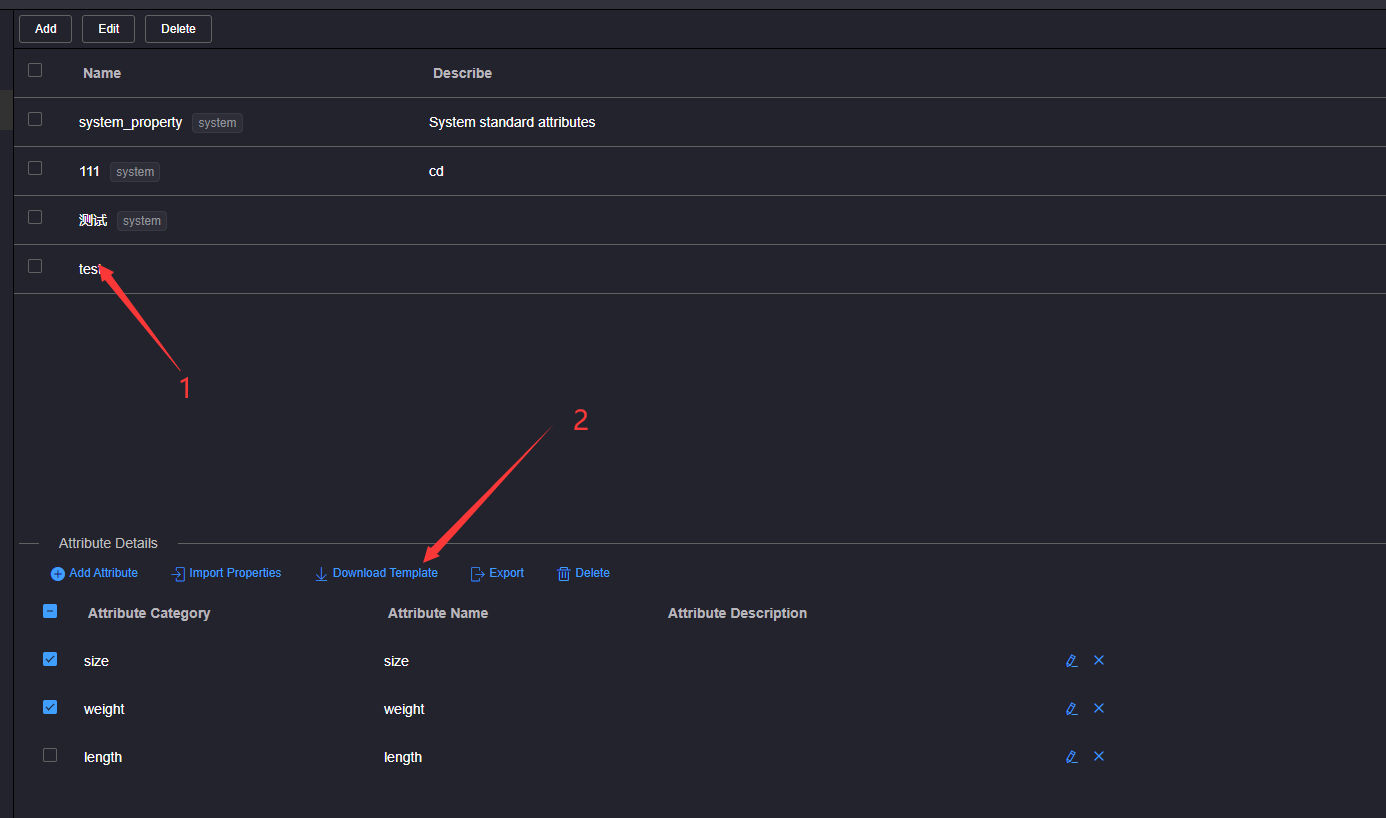
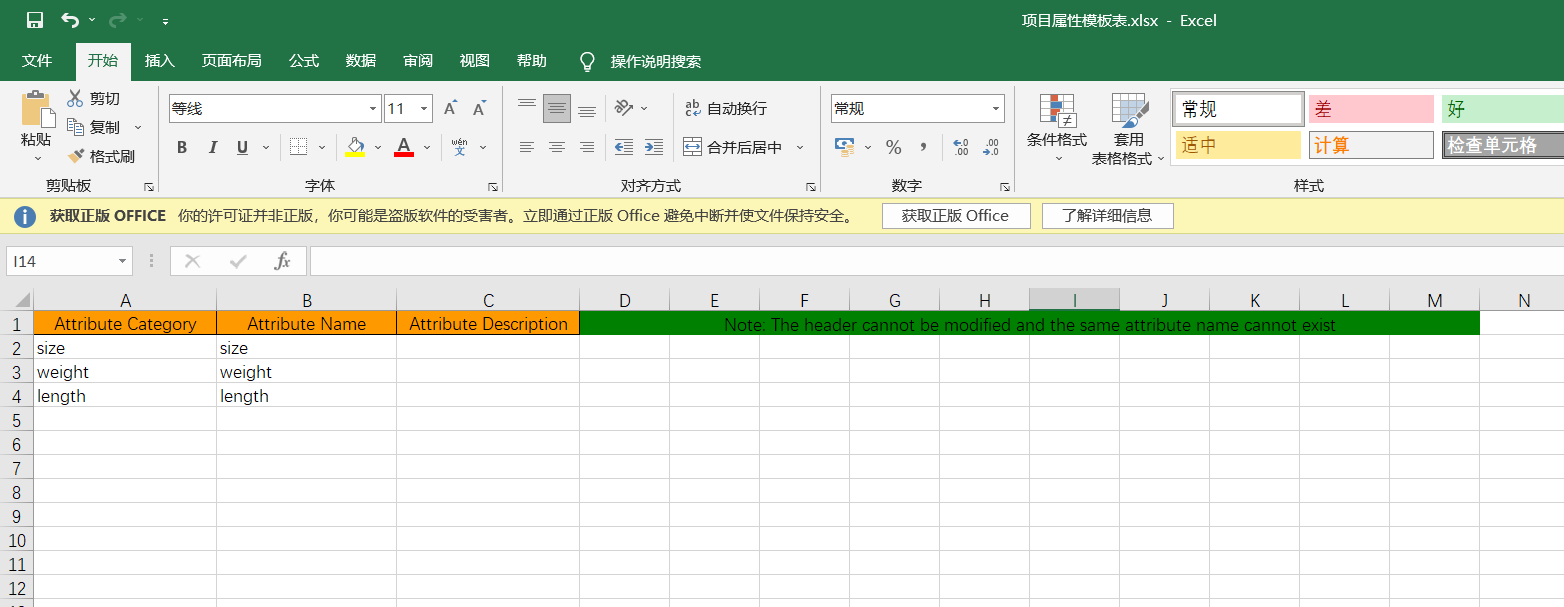
Click the Import Attribute button, select the edited attribute template, and click the Open button to wait for the import to complete.
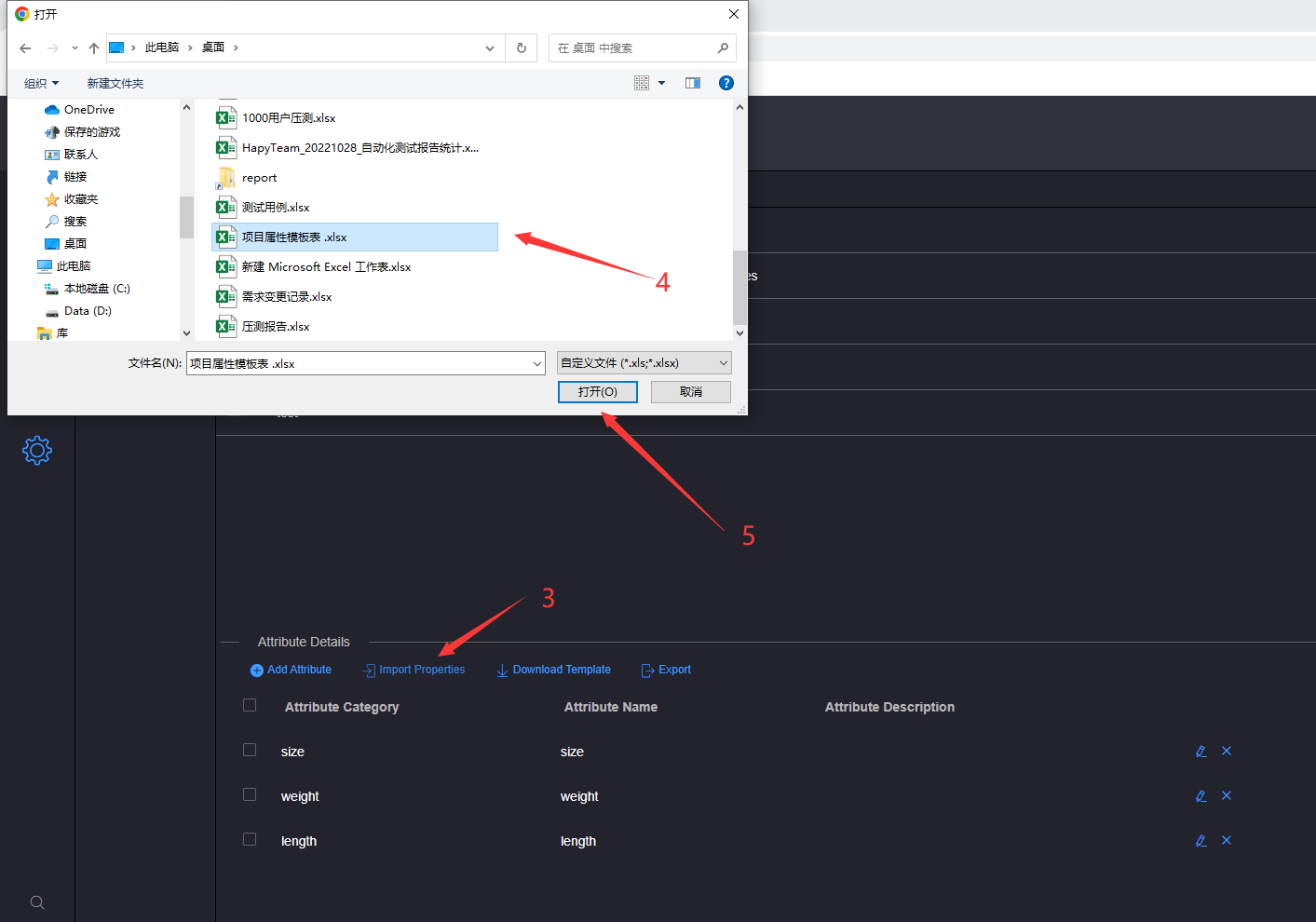
# 7.Export Template
In the attribute template list, click Attribute Template to export attributes, and all attributes under the template will be displayed in the attribute list in the attribute details area below. Click to check the attribute checkbox on the left of the attribute list, and click the attribute name area The Export button above waits for the exported attribute download to complete.
Select at least one attribute to export attributes